Popular posts from this blog
Disabling Unneeded Services
Step 1: Configure the Physical Interface Because this lab uses only one router, you will simulate an active FastEthernet connection by activating the interface and applying the no keepalive command to initiate an “always up” state, regardless of the existence of a device at the remote end. Normally, you would not use the no keepalive command on a routed interface, except in special circumstances. In this lab, you will use it only for simulation purposes. Configure the R1 physical interface using the IP address shown in the topology diagram. Use the no keepalive command in interface configuration mode, and then use the no shutdown command to activate the interface. Because you have disabled keepalives, the interface status displays as link state (Layer 1) and line protocols state (Layer 2) “up,” even if it is not connected to an external device. R1(config)# interface fastethernet0/0 R1(config-if)# ip address 192.168.10.1 255.255.255.0 R1(config-if)# no keepalive R1(config-if)# no s...
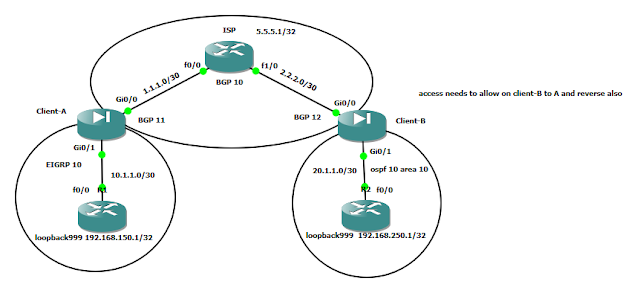

Comments
Post a Comment